The Session MenuBar
The Session MenuBar (⎕SE.mb) contains a set of menus as follows. Note that, unless specified, the screen-shots are taken using Unicode Edition and the keyboard short-cuts will be different in Classic Edition.
The File Menu
The File menu (⎕SE.mb.file) provides a means to execute those APL System Commands that are concerned with the active and saved workspaces. The contents of a typical File menu and the operations they perform are illustrated below.
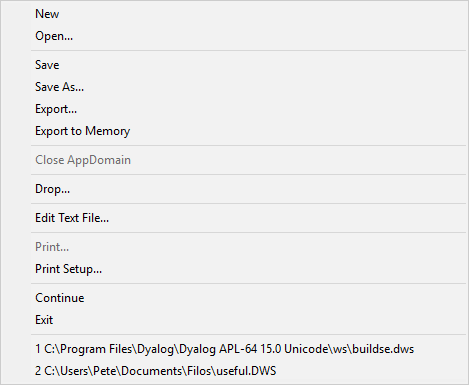
Table 61: File Menu Operations
| Item | Action | Description |
|---|---|---|
| New | [WSClear] | Prompts for confirmation, then clears the workspace |
| Open | [WSLoad] | Prompts for a workspace file name, then loads it |
| Copy | [WSCopy] | Prompts for a workspace file name, then copies it |
| Save | [WSSave] | Saves the active workspace |
| Save As | [WSSaveas] | Prompts for a workspace file name, then saves it |
| Export | [Makeexe] | Creates a bound executable, an OLE Server, an ActiveX Control, or a .NET Assembly. See Creating Executables and COM Servers. |
| Export to Memory | [MakeMemory Assembly] |
Creates an in-memory .NET Assembly |
| Close AppDomain | [CloseAppDomain] | Closes .NET App Domain |
| Drop | [WSDrop] | Prompts for a workspace file name, then erases it |
| Edit Text File | [EditTextFile] | Displays the Open Source File dialog to select a file to exit. |
| [PrintFnsInNS] | Prints functions and operators in current namespace | |
| Print Setup | [PrintSetup] | Invokes the print set-up dialog box |
| Continue | [Continue] | Saves the active workspace in CONTINUE.DWS and exits APL |
| Exit | [Off] | Exits APL |
Edit Text File
The Edit Text File menu item allows you to edit a Dyalog script file (.dyalog) or an arbitrary text file. The system prompts you to choose the file as shown below:
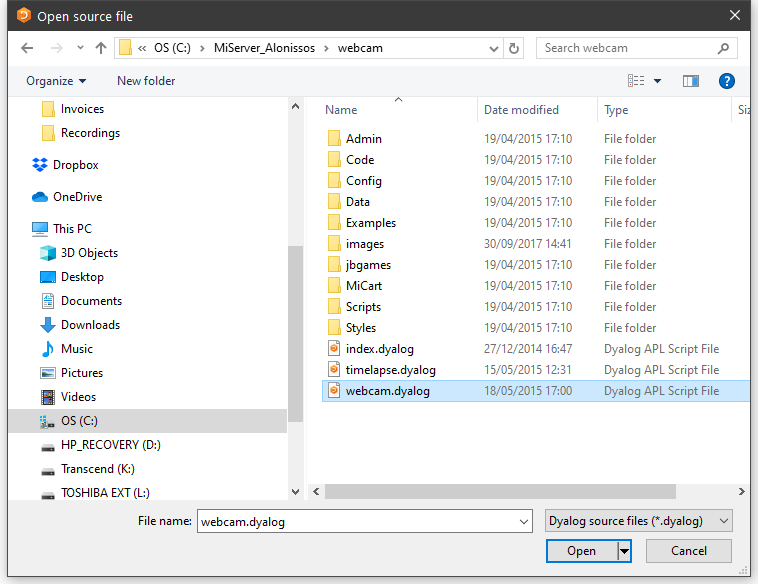
The file is then displayed in the Editor, allowing you to change it and save it. See Editing Scripts and Text Files.
The Edit Menu
The Edit menu (⎕SE.mb.edit) provides a means to recall previously entered input lines for re-execution and for copying text to and from the clipboard.
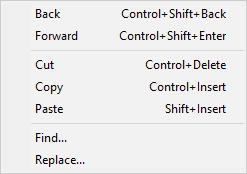
Unicode Edition
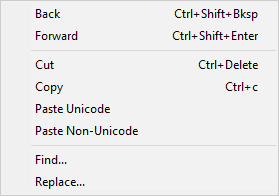
Classic Edition
Table 62: Edit menu operations
The View Menu
The View menu (⎕SE.mb.view) toggles the visibility of the Session Toolbar, StatusBar, and Language Bar.
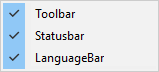
Table 63: View menu operations
| Item | Action | Description |
|---|---|---|
| Toolbar | Shows/Hides Session toolbars | |
| Statusbar | Shows/Hides Session statusbars | |
| LanguageBar | Shows/Hides Language Bar |
The Window Menu
This contains a single action (⎕SE.mb.windows) which is to close all of the Edit and Trace windows and the Status window.
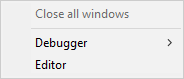
Table 64: Window menu operations
| Item | Action | Description |
|---|---|---|
| Close all Windows | [CloseAll] | Closes all Edit and Trace windows |
Note that [CloseAll] removes all Trace windows but does not reset the state indicator.
In addition, the Window menu will contain options to switch the focus to any subsidiary windows that are docked in the Session as illustrated above.
The Session Menu
The Session menu (⎕SE.mb.session) provides access to the system operations that allow you to load a session (⎕SE) from a session file and to save your current session (⎕SE) to a session file. If you use these facilities rarely, you may wish to move them to (say) the Options menu or even dispense with them entirely.
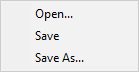
Table 65: Session menu operations
| Item | Action | Description |
|---|---|---|
| Open | [SELoad] | Prompts for a session file name, then loads the session from it, replacing the current one. Sets the File property of ⎕SE to the name of the file from which the session was loaded. |
| Save | [SESave] | Saves the current session (as defined by ⎕SE) to the session file specified by the File property of ⎕SE |
| Save As | [SESaveAs] | Prompts for a session file name, then saves the current session (as defined by ⎕SE) in it. Resets the File property of ⎕SE. |
The Log Menu
The Log menu (⎕SE.mb.log) provides access to the system operations that manipulate Session log files.
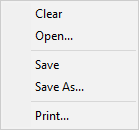
Table 66: Log menu operations
| Item | Action | Description |
|---|---|---|
| Clear | [NewLog] | Prompts for confirmation, then empties the current Session log |
| Open | [OpenLog] | Prompts for a Session log file, then loads it into memory, replacing the current Session log |
| Save | [SaveLog] | Saves the current Session log in the current log file, replacing its previous contents |
| Save As | [SaveLogAs] | Prompts for a file name, then saves the current Session log in it |
| [PrintLog] | Prints the contents of the Session log |
The Action Menu
The Action menu (⎕SE.mb.action) may be used to perform a variety of operations on the current object or the current line. The current object is the object whose name contains the cursor. The current line is that line that contains the cursor. The Edit, Copy Object, Paste Object and Print Object items operate on the current object. For example, if the name SALES appears in the session and the cursor is placed somewhere within it, SALES is the current object and will be copied to the clipboard by selecting Copy object or opened up for editing by selecting Edit.
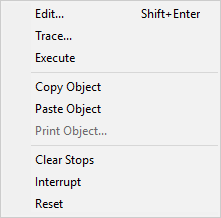
Table 67: Action menu operations
| Item | Action | Description |
|---|---|---|
| Edit | [Edit] | Edit the current object |
| Trace | [Trace] | Executes the current line under the control of the Tracer |
| Execute | [Execute] | Executes the current line |
| Copy Object | [ObjCopy] | Copies the contents of the current object to the clipboard |
| Paste Object | [ObjPaste] | Pastes the contents of the clipboard into the current object, replacing its previous value |
| Print Object | [ObjPrint] | Prints the current object. Note that if the object is being edited, the version of the object displayed in the edit window is printed. |
| Clear Stops | [ClearTSM] | Clears all ⎕STOP, ⎕MONITOR and ⎕TRACE settings |
| Interrupt | [Interrupt] | Generates a weak interrupt |
| Reset | [Reset] | Performs )RESET |
The Options Menu
The Options menu (⎕SE.mb.options) provides configuration options.
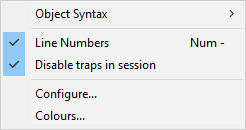
|
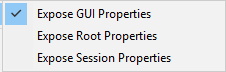
|
Table 68: Options menu operations
| Item | Action | Description |
|---|---|---|
| Expose GUI Properties | [ExposeGUI] | Exposes the names of properties, methods and events in GUI objects |
| Expose Root Properties | [ExposeRoot] | Exposes the names of the properties, methods and events of the Root object |
| Expose Session Properties | [ExposeSession] | Exposes the names of the properties, methods and events of ⎕SE |
| Line Numbers | [LineNumbers] | Toggle the display of line numbers in edit and trace windows on/off |
| Disable traps in session | [DisableTrapsAtSuspension] | Disables the error trapping mechanism used by :Trap and ⎕TRAP. This can be useful in debugging applications. |
| Configure | [Configure] | Displays the Configuration dialog box |
| Colours | [ChooseColors] | Displays the Colours Selection dialog box |
The values associated with the Expose GUI, Expose Root and Expose Session options reflect the values of these settings in your current workspace and are saved in it. When you change these values through the Options menu, you are changing them in the current workspace only.
The default values of these items are defined by the parameters default_wx, PropertyExposeRoot and PropertyExposeSE which may be set using the Object Syntax tab of the Configuration dialog.
The Tools Menu
The Tools menu (⎕SE.mb.tools) provides access to various session tools and dialog boxes.
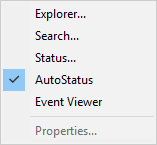
Table 69: Tools Menu Operations
| Item | Action | Description |
|---|---|---|
| Explorer | [Explorer] | Displays the Workspace Explorer tool |
| Search | [WSSearch] | Displays the Workspace Search tool |
| Status | [Status] | Displays or hides the Status window |
| AutoStatus | [AutoStatus] | Toggle; if checked, causes the Status window to be displayed when a new message is generated for it |
| Event Viewer | [EventViewer] | Displays or hides the Event Viewer |
| Properties | [ObjProps] | Displays a property sheet for the current object |
The Threads Menu
The Threads menu (⎕SE.mb.threads) provides access to various session tools and dialog boxes.
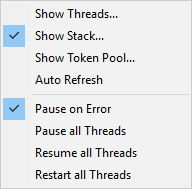
Table 70: Threads Menu Operations
| Item | Action | Description |
|---|---|---|
| Show Threads | [Threads] | Displays the Threads Tool |
| Show Stack | [Stack] | Displays the SI Stack window |
| Show Token Pool | [TokenPool] | Displays the Token Pool window |
| Auto Refresh | [ThreadsAutoRefresh] | Refreshes the Threads Tool on every thread switch |
| Pause on Error | [ThreadsPauseOnError] | Pauses all threads on error |
| Pause all Threads | [ThreadsPauseAll] | Pauses all threads |
| Resume all Threads | [ThreadsResumeAll] | Resumes all threads |
| Restart all Threads | [ThreadsRestartAll] | Restarts all threads |
The Help Menu
The Help menu (⎕SE.mb.help) provides access to the help system which is packaged as a single Microsoft HTML Help compiled help file named help\dyalog.chm.
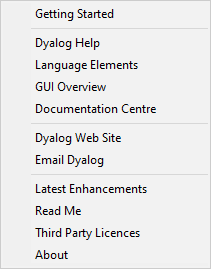
Table 71: Help menu operations
| Label | Action | Description |
|---|---|---|
| Getting Started | [GettingStarted] | Opens your web browser on the getting-started page on the Dyalog web site |
| Dyalog Help | [WelcomeHelp] | Opens help\dyalog.chm, starting at the Welcome page |
| Language Elements | [LangHelp] | Opens help\dyalog.chm, starting at the first topic in the Language Reference section |
| GUI Overview | [GuiHelp] | Opens help\dyalog.chm, starting at the first topic in the Object Reference section |
| Documentation Centre | [DocCenter] | Opens your web browser on help\index.html which displays an index to the on-line PDF documentation and selected internet links |
| Dyalog Web Site | [DyalogWeb] | Opens your web browser on the Dyalog home page |
| Email Dyalog | [DyalogEmail] | Opens your email client and creates a new message to Dyalog Support |
| Latest Enhancements | [RelNotes] | Opens help\dyalog.chm, starting at the first topic in the Version 18.2 Release Notes section. Previous Release Notes are also included for your convenience. |
| Read Me | [ReadMe] | Opens help\dyalog_readme.htm in your default web browser. Note that setup_readme.htm is also included in this directory |
| Third Party Licences | [LicenceHelp] | Opens help\dyalog.chm, starting at the first topic in the Licences for third-party components |
| About | [About] | Displays an About dialog box |